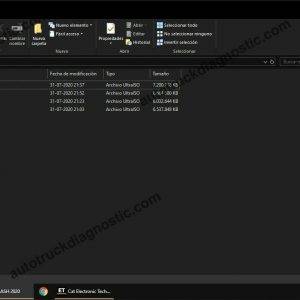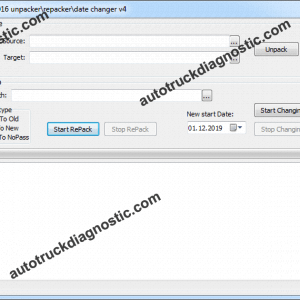Kubota Takeuchi Diagmaster Functions:
•Clear Trouble Codes.
•Data Recording.
•Extensive Data Monitoring and simultaneous Active Tests.
•Active Tests.
•Manage Projects.
•Injector Compensation.
•Vehicle ECU Memory Reset.
•Injection Quantity Correction.
•MAF Correction.
•Fuel Pump Learning Value Clearing.
How to Use Kubota Takeuchi Diagmaster Diagnostic Software?
* Before starting diagnosis
1.Connect the data link cable and USB cable to the interface(PYTHON or DST-i).
2.Connect the interface (PYTHON or DST-i) to a USB port on the PC.
3.Connect the data link cable to the vehicle’s data link connector(DLC).
4.Turn the vehicle key switch ON.
5.In case of using PYTHON, set the operating settings in the interface.
(This step is not necessary if the connecting USB port has not been changed.)
5.1 Run the Python1BConfig program(shortcut on the desktop).
5.2 Click the Auto Detect button, and set the PYTHON operation settings.
5.3 After Auto Detect has finished, quit the Python1BConfig program.
* Starting diagnosis
1.Click [ Start Diagnosis] from the menu to the lower left.
* Stopping diagnosis
1.Click [ Exit Application] from the menu to the lower left.
2.Turn the vehicle key switch OFF.
3.Disconnect the data link cable from the vehicle’s data link connector(DLC).
4.Disconnect the interface (PYTHON or DST-i) from the USB port off the PC.